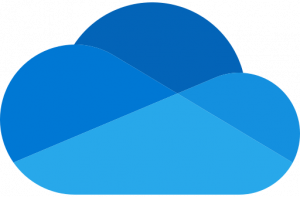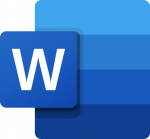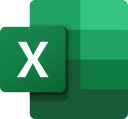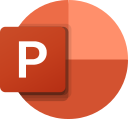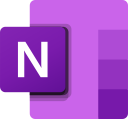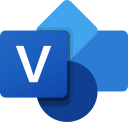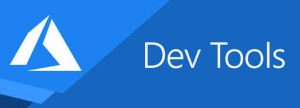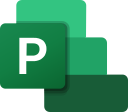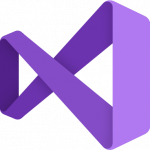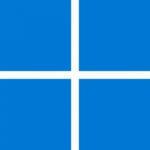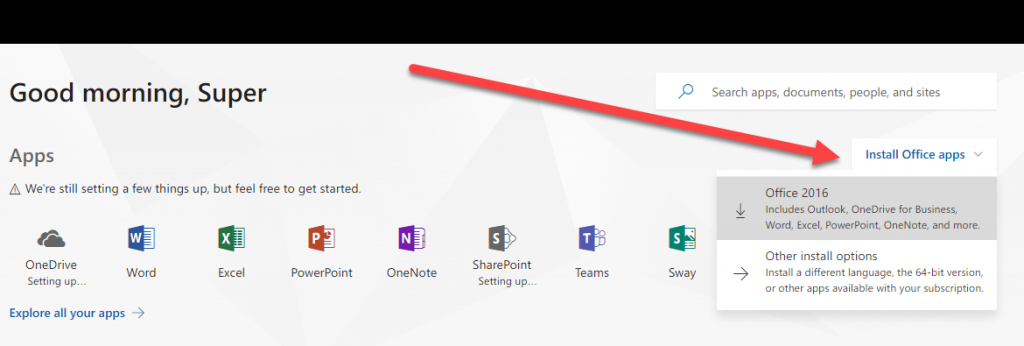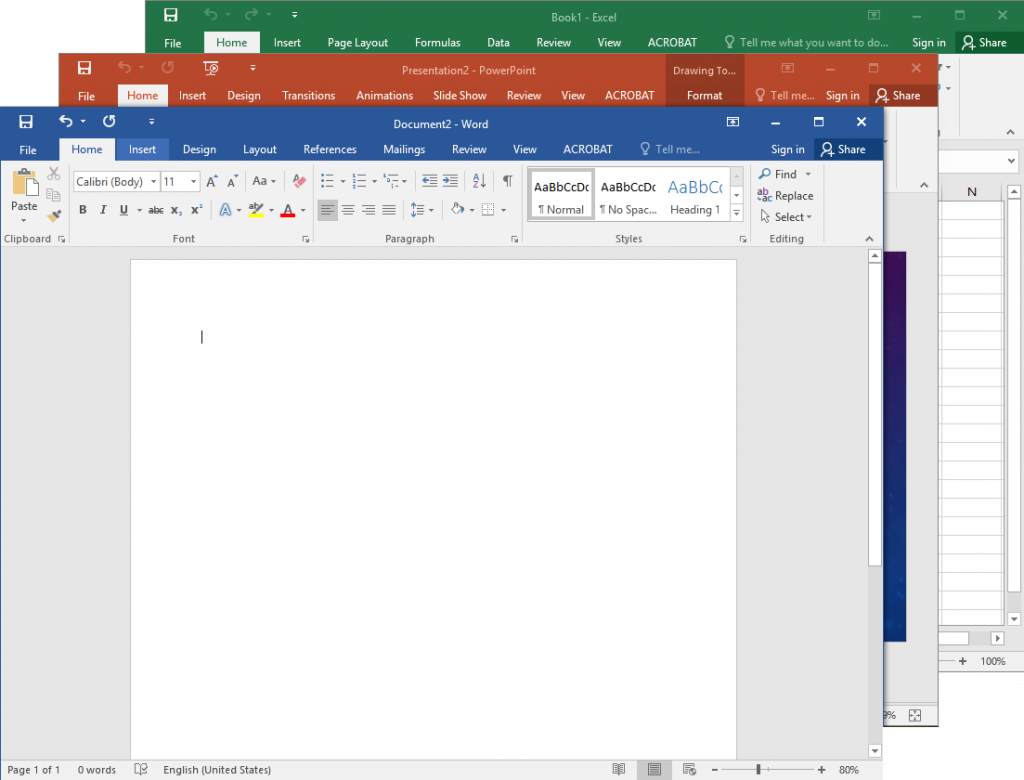
Connect with us: Please note that the preferred way of contacting IT Services is via LiveHelp Chat and Remote Support.
New MacBook Models / Chromebooks
Please note that certain Fanshawe College Programs use software that does not support newer MacBook Models, Google Chromebooks, or computers with non-Intel or non-AMD CPUs.
Please check the CONNECT Program Resources page for further details