Printing on Campus
Fanshawe Maintains a network of Printers and Scanners for your convenience. We provide full support for these devices.
How to Use GoPrint at Fanshawe College
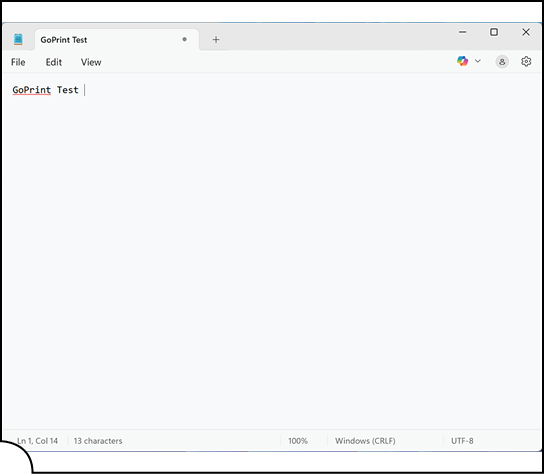
Step 1: Open Your File
Use any lab computer on campus to open the document you want to print.
Ensure the file is ready and formatted correctly before proceeding to print.
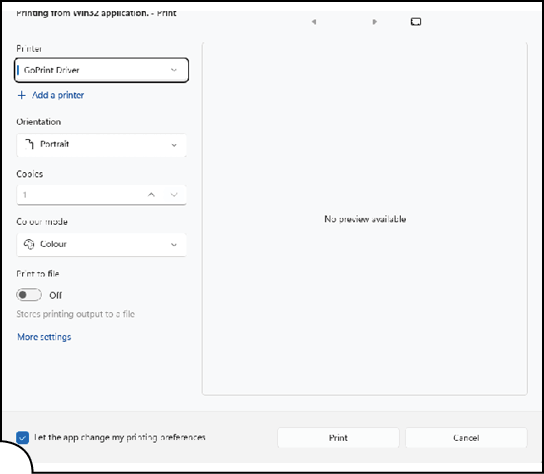
Step 2: Print the File
Select File → Print from your application.
In the printer list, choose the GoPrint Driver as your selected printer.
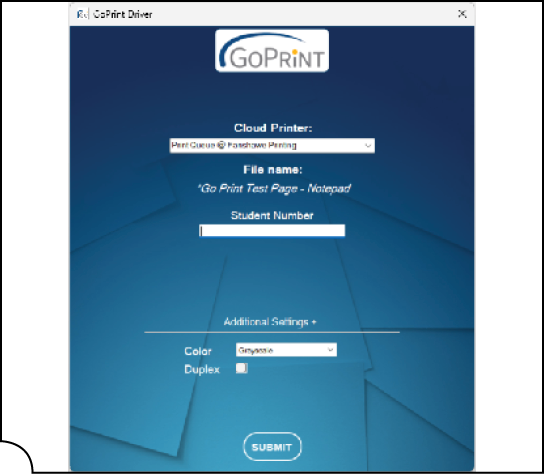
Step 3: Secure Your Print Job
After selecting the GoPrint driver, you’ll be prompted to enter your Student Number. This secures your print job and links it to your account.
Choose your print preferences:
- Colour or Greyscale – Select depending on your printing needs.
- Duplex Printing – Choose this to print on both sides of the page and save paper.
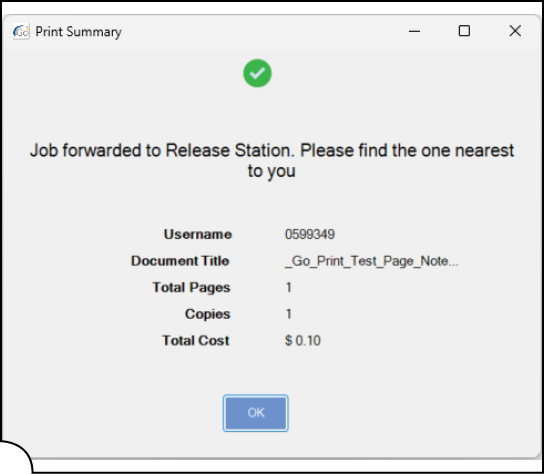
Step 4: Print Confirmation
Once your print job has been submitted, a confirmation message will pop up on your screen.
This confirms that your document is now waiting in the GoPrint queue.
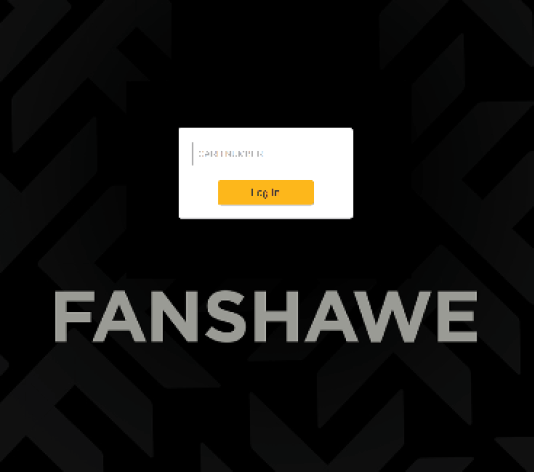
Step 5: Access the Print Station
Go to any nearby GoPrint station located across the campus.
Tap your FanCard on the card reader to log in and access your secure print queue.
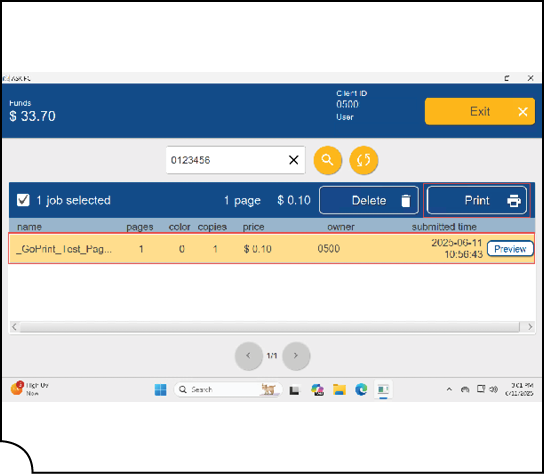
Step 6: Select and Print Your Job
Once logged in, you'll see your pending print jobs.
- Click to select the print job(s) you want to release.
- Click Print to begin printing.
- Print Preview is also available for review before releasing.
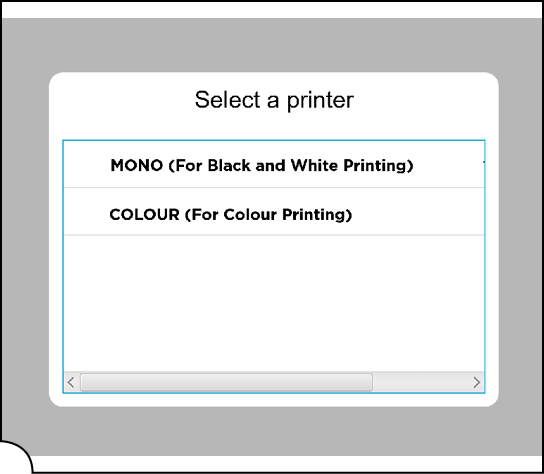
Step 7: Select a Printer
If more than one printer is available at the station, you’ll be prompted to choose one.
Select your preferred printer to complete the job.

Step 8: Need Help?
If you experience any issues with GoPrint, please don’t hesitate to contact support.
Call the IT Service Desk: 519‑452‑6902
Service Standards
Service Avalability
We resopond within
24-48 Businesss Hours during our regular schedule.
In-Person Support:
Mon-Fri: 8AM – 8PM
Sat-Sun: CLOSED
LiveHelp/Phone Support:
Mon-Fri: 8AM – 8PM
Sat: 8AM – 12PM
Sun: CLOSED
Service Representative
You may contact the IT Service Desk to recieve this service. Use the Contacts below, or Report a Problem
In person: Room E2030, 1001 Fanshawe College Blvd, London, ON
On the phone: 519-452-6902
Live Help: Fanshawe LiveHelp
Target Audience
This service is available to all students, staff and faculty.
What's Covered
We provide full support for Printers and Scanners, including installation, usage, maintenance and repair.
This includes college-owned equipment only. Personal imaging devices are not covered.
Order Service
Please contact us (Contact details in the Contacts Section above)